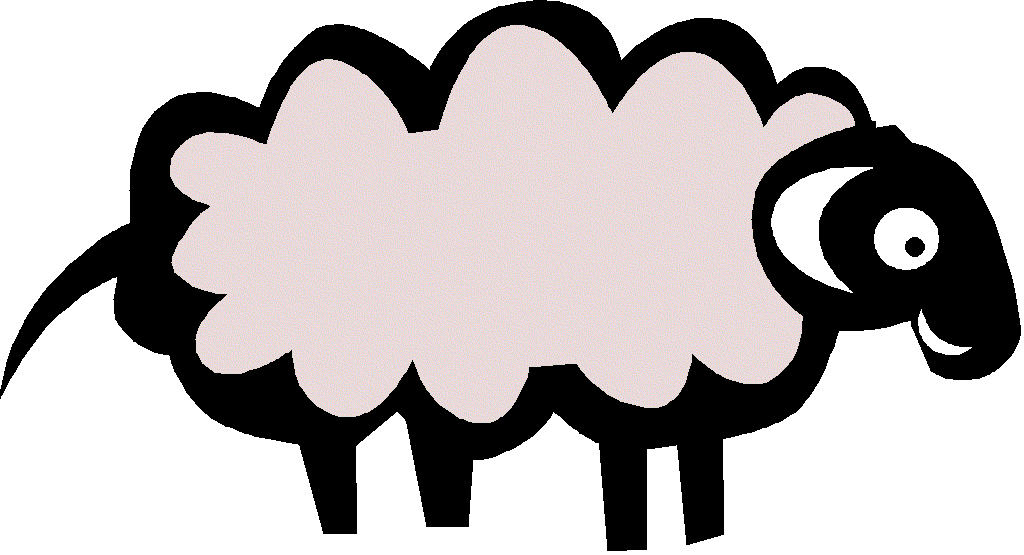
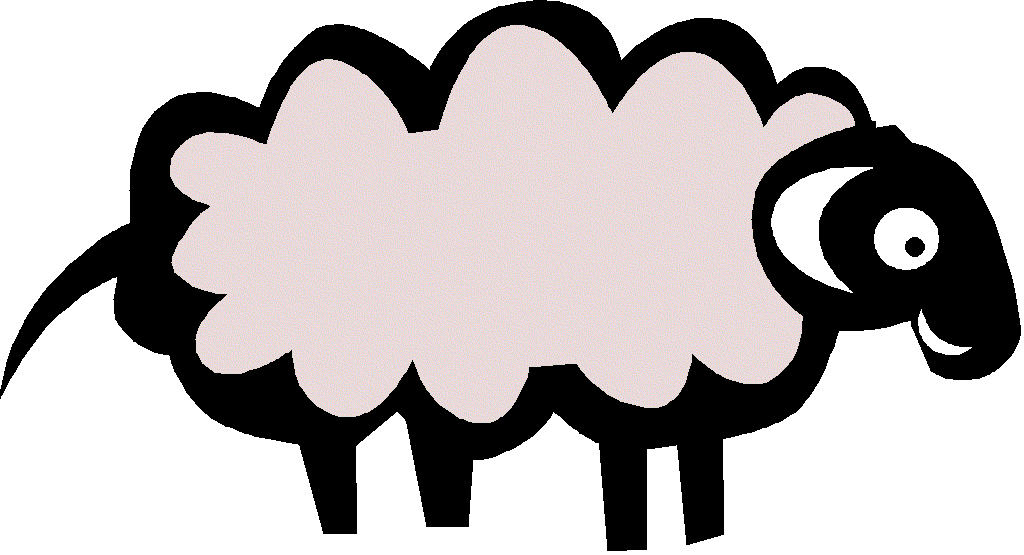
CAVAL LTD.
4 Park Drive
Bundoora, 3083
Phone (03) 9459 2722
CONTACT CAVAL
GLOSSARY OF TERMS USED IN NRAMS
| Add a library user | The process of adding a library staff member to the system to allow them to access NRAMS. (Not to be confused with adding a Patron to NRAMS.) |
| Administrator | A library user with the authority to add other library users to the system. |
| Amount | The fine owed by a Patron and included by the Host Institution at the time a block was first added. (This should be regarded as a guide only and a Patron should always be directed to the Host Institution for up-to-date details.) |
| Bad borrower | A CAVAL Patron with a block at a Host Institution. |
| Blacklist | A block imposed by a Home Institution to prevent a Patron from using the CAVAL system. Often imposed for disciplinary problems. |
| Delete (block) | A process to remove a block that was incorrectly added. If used, the Home Institution will not be notified. |
| Delete (patron) | A process to remove a Patron record from NRAMS. Can be accessed at the Administrator level only. |
| Home Library | The library of the institution to which a Patron belongs. |
| Host Library | The library which is visited and provides the service. |
| Id | When used in NRAMS this always refers to the Patron’s home ID number. |
| Patron | A student or staff member of a participating institution. (A CAVAL borrower.) |
| Patron type | This denotes the category of a CAVAL Patron - i.e. student or staff. |
| Status of blocks: | |
| Cleared |
A block that has been lifted by the Host Institution. (Shows on NRAMS in Green.) |
| Current |
A block that has been imposed by a Host Institution and has not been resolved by the Patron. (Shows on NRAMS in Red.) |
NRAMS users should check NRAMS daily/weekly etc for suspensions/clearances of their staff/students.
You cannot edit (Clear) a block imposed by another institution. If you attempt to do this a warning message will appear: “you do not have permission to edit a block from another host library”
When searching for a patron:
If patron records have been entered in RAMS using capital letters for the entire entry, these will file in a separate sequence in NRAMS at the start of each letter sequence.
Do not use the Back button on the browser. Use the <<Back command or other search commands on NRAMS.
NRAMS is accessed via the following
URL link: nrams.caval.edu.au using
any Web browser.
You can bookmark the address.
• Go to the URL link and enter
nrams.caval.edu.au
• The Member Login screen will appear.
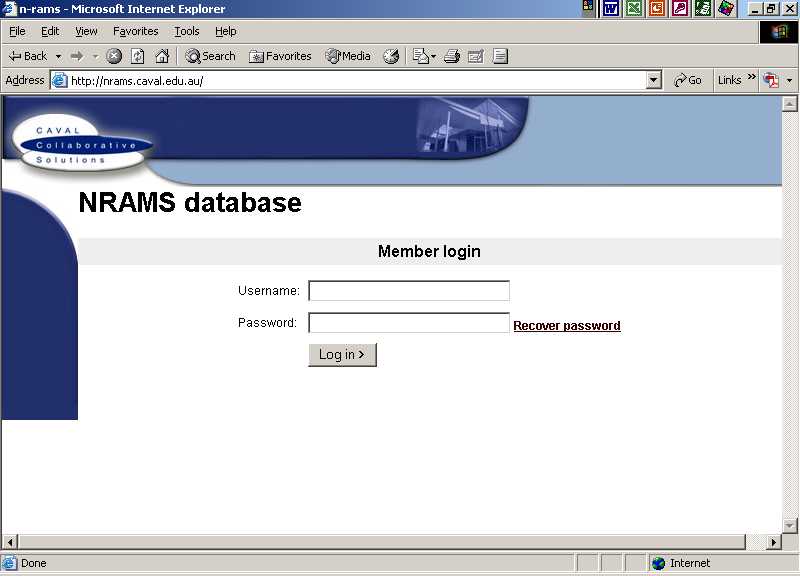
There are 2 levels of users:
level 2 Administrator and level 3 User.
CAVAL will provide the initial username and password for the member login for each institution. Each institution will then set up a level 2 Administrator and the Administrator will add level 3 Users to the system.
TIP: A generic member login can be set up for level 3 Users (desk staff) if preferred instead of adding individual usernames and passwords. A user can be logged on more than once and there appears to be no limit on the number of users that can be logged on across the system.
When a level 3 User logs in to NRAMS, the add a library user does not appear, only the following options are available:
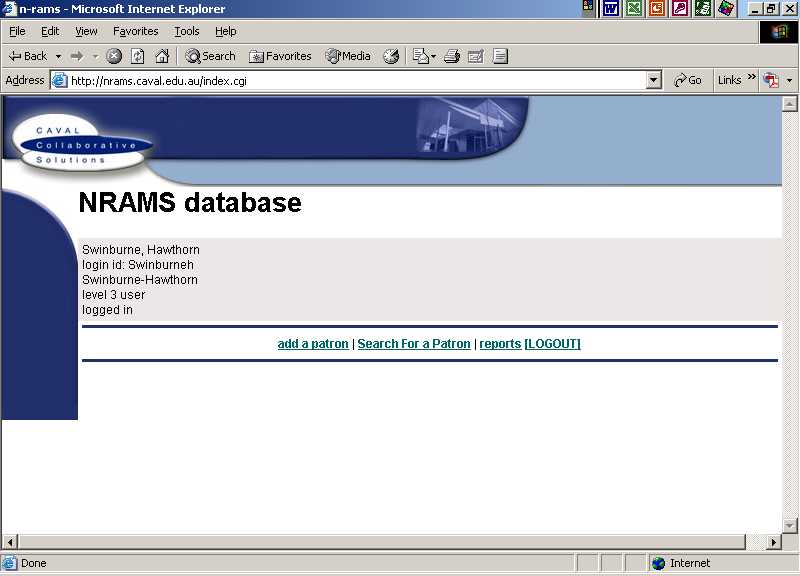
• Click on logout.
When a student/staff member from another university comes to register as a borrower the NRAMS database must be checked to see if there is an entry with a current suspension.
• Click on search for a patron.
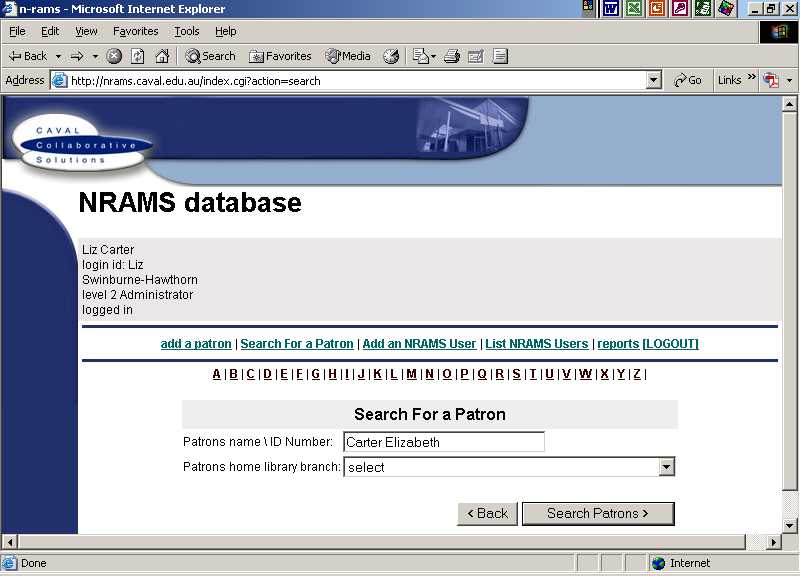
Option 1: (quickest)
• Type in the patron’s name (surname then first name without the
comma) in the box provided. (Note - searching by ID Number is not recommended
as the ID is institution specific. If the person has changed institution they
will not be found.)
• Click on select (this includes all institutions in the search)
from the drop down menu for the patron’s home library branch or
• Skip this box altogether.
• Click on patron search.
• Scroll down the page to view your search result.
• A list of possible matches will come on the screen, showing Name, ID
number, Home institution.
• Click on full details at the end of the entry which matches the search
request.
• Scroll down the page to see the suspension details.
Option 2: (not recommended)
• Choose the appropriate letter from the alphabetical list.
• Choose the appropriate number from the numerical list (appears at both
the top and bottom of the screen) or use next option to move
to further patron screens.
Any current blocks will appear in red, cleared blocks will appear in green.
A person with several current blocks and a clearance will appear as follows:
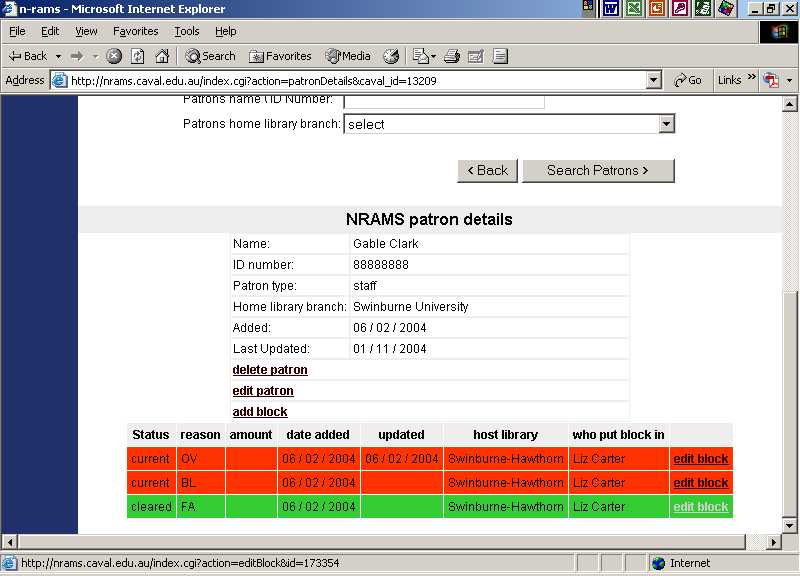
If there are current blocks the student/staff member is unable to register until the suspension has been cleared at the appropriate institution.
When a registered borrower suspended on NRAMS clears all the debts (e.g. returns overdues, pays fines/accounts, etc.) outstanding at the Host institution, the current block must be cleared by the Host institution through NRAMS and cleared through the local Library system.
Search the NRAMS database via surname or ID no. for the suspended patron (see instructions under Searching for a patron record).
• Click on full details
at the end of the entry which matches the search.
All the current and cleared blocks not deleted will be displayed.
• Click on edit block at the end of the entry to be cleared.
The following screen will appear:
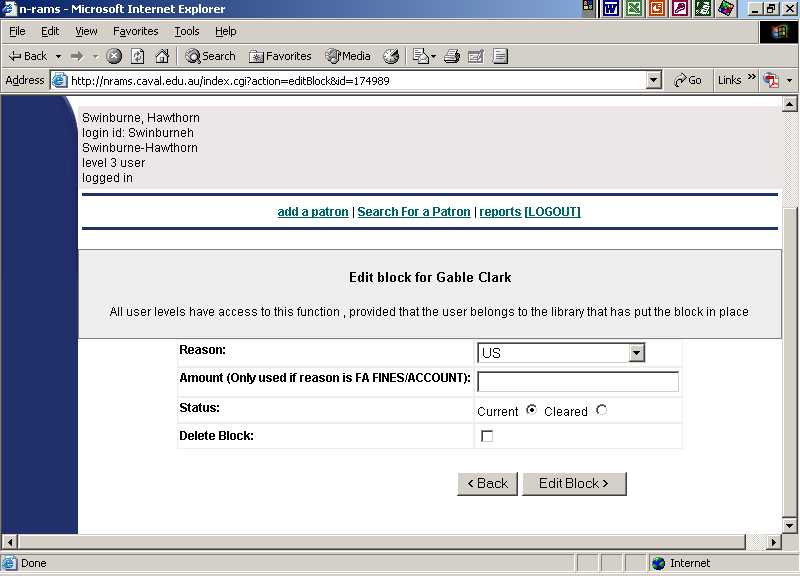
• Click on Cleared button.
• Click on edit block.
The cleared block will move to the end of the list in the patron record and
change to green.
Note: Block entries have to be edited individually: there is no option at present to do multiple entries simultaneously.
You can only delete/edit blocks placed on NRAMS by your own institution.
This can be used to update the details of the patron e.g. different ID number, different institution, etc.
• Search for the patron record.
• Click on edit patron at the end of the entry which
matches your search.
Patron details will be listed:
• Change the details as required.
e.g. ID number - use delete and retype patron type;
Home library branch - reselect from drop down menus.
• Click on edit patron.
Patron updated message should appear on screen.